Hyro
-
Posts
5 -
Joined
-
Last visited
-
Days Won
1
Content Type
Profiles
Forums
Events
Downloads
Posts posted by Hyro
-
-
https://github.com/HexaneNetworks/tcadmin-clear_gmod_workshop_cache
TCAdmin Clear Garry's Mod Steam Workshop Cache
A script to delete the steam workshop cache folders for Garry's Mod in TCAdmin.Linux Only.
Installation
- Navigate to your Garry's Mod (Windows) game template.
- Custom Scripts
-
Create a new script:
Operating System: Linux
Script Engine: Bash file/shell script
Event: Custom icon
Interval Limit: 1
Stop service before executing: Yes
Name: Delete Steam Cache
Icon URL: https://files.hexane.co/hyro/2304/500489a52d.png
Execute as the service's user: Yes
Description: Delete Steam (Workshop) Cache
Ignore execution errors: Yes
Sub admin access: Yes
Reseller access: Yes
User access: Yes
Server owner access: Yes
Paste the contents of tcadmin-clear_gmod_workshop_cache.sh into the code area.
- Save the script.
0 -
https://github.com/HexaneNetworks/tcadmin-change_stop_command
TCAdmin Change Stop Command
A script to allow users to change their services stop command.This is intended for the game Garry's Mod but can be modified to support others.
Stop Command Options
none - forcefully stop the service (kill the process).quit and exit - gracefully stop the service.
custom - allow the user to hook into this command to run their own graceful shutdown routine.
Installation
- Navigate to your game template.
- Custom Scripts
-
Create a new script:
Operating System: Any
Script Engine: IronPython
Event: Custom icon
Interval Limit: 1
Prompt for variable values: Yes
Name: Change Stop Command
Icon URL: https://files.hexane.co/hyro/2304/be0eabc8d2.png
Execute as the service's user: Yes
Description: Change the Stop Command
Ignore execution errors: Yes
Sub admin access: Yes
Reseller access: Yes
User access: Yes
Server owner access: Yes
Paste the contents of tcadmin-change_stop_command.py into the code area.
-
Save the script.
-
Create another new script:
Operating System: Any
Script Engine: IronPython
Event: Before stopped
Description: Set Stop Command
Ignore execution errors: Yes
Paste the contents of tcadmin-set_stop_command.py into the code area.
-
Save the script.
- Go back to your game template.
- Variables
-
Create a new custom variable:
Variable Name: StopCommand
Preserve value: Yes
Script parameter: Yes
Save script parameter value: Yes
Admin access: Yes
Sub admin access: Yes
Reseller access: Yes
User access: Yes
Server owner access: Yes
Value is required: Yes
Item Type: Combobox
Label: Stop Command
Source: Custom list
Configure Items:
Value:
Display Text: none
Selected: Yes
Value: quit
Display Text: quit
Value: exit
Display Text: exit
Value: custom
Display Text: custom
- Click Update
- Save the new custom variable.
0 -
I agree. Line numbers at the very least would be nice. Syntaxing would also be an awesome addition.
Example from another panel with line numbers and GLua Syntax:
 1
1

Check Disk Storage Quota
in TCAdmin Scripts
Posted · Edited by Hyro
https://github.com/HexaneNetworks/tcadmin-check_disk_storage_quota
TCAdmin Check Disk Storage Quota
A script to check the storage disk quota in TCAdmin.
Installation
Operating System: Any
Script Engine: IronPython
Event: Custom icon
Interval Limit: 1
Name: Check Storage Usage
Icon URL: https://files.hexane.co/hyro/2304/2aa3319423.png
Execute as the service's user: Yes
Description: Check the Disk Storage Quota Usage
Ignore execution errors: Yes
Sub admin access: Yes
Reseller access: Yes
User access: Yes
Server owner access: Yes
Paste the contents of tcadmin-check_disk_storage_quota.py into the code area.