HellsGuard
Member-
Posts
20 -
Joined
-
Last visited
Recent Profile Visitors
The recent visitors block is disabled and is not being shown to other users.
HellsGuard's Achievements

Casual Member (3/8)
0
Reputation
-
You probably have a few updates to do for TCAdmin, a little while back they added a feature to hide "Variables could not be read" messages, you can either update (which is what I recommend), or remove that line from the xml file (line 263 & 285). If you're up to date and have this http://prntscr.com/n59y9q as your Configuration page and you can see the "Hide Variables could not be read message" checkbox, then there is another issue.
-
After searching through the forums for a working config, as I was having issues getting mine functional, I decided to spend more time than I would like to admit, figuring out how to get it completely functional. Now that I have, after seeing the issues scattered around, I'll gladly share it if it helps anyone. Features Full Configuration Editor Proper Working Web Console (No commands as it's a game limitation) Reports to Server List Oxide/uMod Ready with scripts to backup and restore the files that it overwrites Saves located right in users directory under "Multiplayer" folder Config is located in the games root directory Steam Game Server Account It is important to note, that you will need a Steam Game Server Account, to do so you need to visit https://steamcommunity.com/dev/managegameservers and enter 242760 as the AppID. DO NOT put the dedicated server AppID in here or else it will have trouble reporting to the server list. Next you will need to enter that into the config beside the variable "serverSteamAccount" (Example: serverSteamAccount 123456789123456789). The file permission system has been modified to block out the editing ability for the config file, so it is not exposed to the user, all of the things they need to edit is setup in the config editor anyway. Oxide/uMod There are scripts that run before install and after uninstall. It will copy the files that Oxide replaces to an Oxide Backups folder, then installs the mod. Then after uninstalling, it will erase those files, and copy them back. This could probably be done by scheduling a steam update/validation but this is the method I chose and if you wish not to use it, go to the Mod Manager > Oxide > Custom Scripts > Click one > Delete > Repeat for other. A Few Notes The scripts for the Oxide mod use robocopy, if you do not have this then you will need to install it or change the scripts to use copy instead. If you turn off the "showLogs" variable, the Web Console will most likely stop working as this variable allows a batch window to run and report. The engine cannot process white space in the config file, DO NOT space out the variables in the config file with empty spaces to make it look "pretty", use comments if you must do this. Mine is set to run as Local System with no issues. Adding -nographics to the commandline will cause error spam. It's fairly basic, but it is fully functional (on my end), so I would like to know how others get along with it, always welcome to suggestions or comments as well so if you think something is messed up or could be done better, let me know. The Forest - Windows.xml
-
If there is an @ in front of if, there shouldn't be, it's just the filename as it appears on the .pak file. Also make sure that the @ is out of the modname variable in the script, and that if you're putting the script for other people to use make sure to add the @echo off back to the top of the script. I do have discord, I'll have to grab it when im home again, gotta step out for a bit
-
The modlist.txt has the exact FileName.pak in it? Might be a busted mod, you could try with a different mod and see if that works. As for viewing installed mods and removing mods, you could create another script that gets the files in the mod folder and displays them on a page with an option for a drop down box that they could select and remove whichever one. I could help you script that up easily enough when I'm back at my PC, sending kids off to school right now lol
-
It won't find the steam login by itself, in my original script I have the steam username and password as custom variables and their default values are the login information as tcadmin doesn't have variables to fetch the steam information. Original Script: @echo off :: VARS :: SET STEAMCMD="%TCAdminFolder%"\Monitor\Tools\SteamCmd SET LOGIN=%ThisService_SteamUser% SET PASSWORD=%ThisService_SteamPass% SET MODID=%ThisService_ModID% SET MODNAME="@%ThisService_ModName%" SET ROOTFOLDER=%ThisService_RootDirectory% SET MODFOLDER=%ThisService_RootDirectory%\steamapps\workshop\content\440900\%MODID% SET CONANMODFOLDER=%ThisService_RootDirectory%\ConanSandbox\Mods :: PERFORM :: echo --------------------------------------------------- echo Mod Name: %MODNAME% echo Mod ID: %MODID% echo --------------------------------------------------- echo: echo: %STEAMCMD%\steamcmd +login %LOGIN% %PASSWORD% +force_install_dir %ROOTFOLDER% +workshop_download_item 440900 %MODID% +quit robocopy %MODFOLDER%\*.pak %CONANMODFOLDER% /COPYALL /E /IS /IT > nul echo: echo: echo -------------------------------------------------- echo Don't forget to add %MODNAME% to your modlist.txt echo -------------------------------------------------- echo: echo: set login and set password use my custom variables for steam, so you need to either create those variables and add the default values as the login information, or remove %LOGIN% %PASSWORD% and replace it with anonymous. @echo off :: VARS :: SET STEAMCMD="%TCAdminFolder%"\Monitor\Tools\SteamCmd SET LOGIN=%ThisService_SteamUser% SET PASSWORD=%ThisService_SteamPass% SET MODID=%ThisService_ModID% SET MODNAME="@%ThisService_ModName%" SET ROOTFOLDER=%ThisService_RootDirectory% SET MODFOLDER=%ThisService_RootDirectory%\steamapps\workshop\content\440900\%MODID% SET CONANMODFOLDER=%ThisService_RootDirectory%\ConanSandbox\Mods :: PERFORM :: echo --------------------------------------------------- echo Mod Name: %MODNAME% echo Mod ID: %MODID% echo --------------------------------------------------- echo: echo: %STEAMCMD%\steamcmd +login anonymous +force_install_dir %ROOTFOLDER% +workshop_download_item 440900 %MODID% +quit xcopy /y /i %MODFOLDER%\*.pak %CONANMODFOLDER% echo: echo: echo -------------------------------------------------- echo Don't forget to add %MODNAME% to your modlist.txt echo -------------------------------------------------- echo: echo: That code is altered to only show the anonymous line, the problem with your script right now is that it doesn't have information to pass to steamcmd so it can't log in and download the file.
-
Wait, you aren't removing the login information? That's how your script is, without the steam login information? If so, you need to change the steamcmd line to read ....+login anonymous .....in that section, at least then it will try with anonymous login
-
That depends what the service's user is, if its TCGame (or whatever your tcadmin user is named) then it only has access rights to tcadmin folders/files, if it's local system then it will have full access. Is SteamCMD running at all to download the mod? It appears to be erroring out as it's showing the path as ""\Monitor\Tools\SteamCmd\steamcmd If the service isn't running as Local System, it may need more path edits, you can either try to change the Run As on the service, or manually specify the SteamCMD location by replacing %TCAdminFolder% with the directory itself, that is probably the root of all the issues because the file might not even exist to be copied.
-
Comment out or remove the @echo off, that way you can get full outputs to see what exactly is happening, it may be having an issue parsing a directory, then post a screenshot of the output
-
Wow that's new lol, what OS are you using? I run Windows server 2012 on mine so that may be why?
-
I edited previous post to not double post
-
You may not have robocopy, you might have to use xcopy instead, also remove the @ from the modname as that's just a DayZ thing lol xcopy /y /i %MODFOLDER%\*.pak %CONANMODFOLDER%
-
At the moment yes, you could add more to the script to automatically append it to the modlist.txt as well. echo %ThisService_MODNAME%.pak >> %CONANMODFOLDER%\modlist.txt That will echo the mod name directly to the modlist file, >> is used to append it to a new line, however the issue with this is that whatever they type into the ModName variable will be added so it could cause issues unless they type the actual .pak name, you could script it to get the filename first then add it.
-
Change your script to capitals for the variable names, it runs through a regex to make sure it's the same variable from the windows environment so if you use caps anywhere they have to match exact. %ThisService_MODID% if you use capitals in ModID then adjust that as well and report back what happened
-
Could you post a picture of your variable options (each one) and the script editor page?
-
Did you check that your directories are parsing correctly? If any of them have a space and you're not wrapping the variable in quotes then it will break at that point. One of the reasons I use robocopy is because of xcopy being depreciated many moons ago, with xcopy, if you're trying to copy a file you have to specify the name or wildcard it (*.extension) so you may have more success with xcopy /y /i %MODFOLDER%\*.pak %ROOTFOLDER%\test\