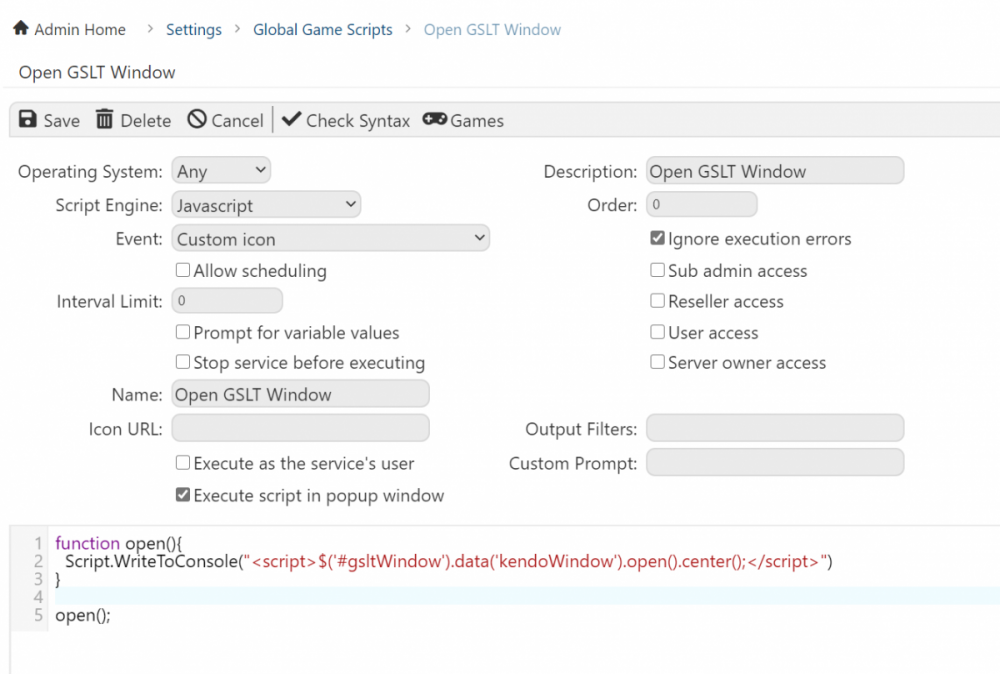-
Posts
217 -
Joined
-
Last visited
-
Days Won
22
Content Type
Profiles
Forums
Events
Downloads
Everything posted by Alexr03
-
Approved that config Road to Eden - Game Configs - TCAdmin - The Game Hosting Control Panel - Community
-
Fixed ^
-
@Sukkerpups Would you mind private messaging me temporary login credentials for your TCAdmin on either here on the forums or on discord (Alexr03#1525) and i'll sort this out for you.
-
Found the bug! I've fixed it in version TCAdminCrons 2.0.3 - Update via the plugin repository. I haven't added a way to remove the updates from the UI, maybe I should add that. For now if you want to remove all the mods/updates from the game config you can goto: Settings > Alexr03.Common > SQL Executor Enter this SQL query (change the game id): DELETE FROM tc_game_updates WHERE game_id LIKE '146' After you delete the game updates you can rerun the crons and it will re-add them with the updated values.
-
Make sure that you enable them and save before you run.
-
You will need to change the Game ID, the extract path can be left as `/` To get the Game ID goto the game config page and its the 1st piece of information shown. Once that is set you can save and run the cron.
-
Hi, Yeah you need to update to the TCAdmin pre-beta build. https://help.tcadmin.com/Updating The commands below will put you on the latest pre-beta build (.15) "C:\Program Files\TCAdmin2\Monitor\TCAdminUpdateTool.exe" 2.0.159.15 /home/tcadmin/Monitor/updatetool 2.0.159.15
-
@Sukkerpups Sorry to hear about those issues. Have you tried the TCAdminCrons module? If its setup it will automatically add all Vanilla/Bukkit/Spigot/Paper versions to the mod manager. (Or game updates, I don't entirely remember)
-
View File Subdomains This module depends on Alexr03.Common, install this first. If you use the "Cloud Backups" module ensure that you update to 1.0.4 to fix the "RestSharp" conflict. Description This module allows clients to create a subdomain for their game server. Supported Providers CloudFlare (Your own domains) Dynv6 (Free domains) Installation Login to your TCAdmin and head to the Plugin Repository. Click Modules and click "Subdomains" Click "Install Module" Documentation Documentation can be found here: https://github.com/Alexr03/TCAdminSubdomain/wiki Configuration After the installation is complete you should now see a "Subdomain Provider Configuration" button on the TCAdmin Settings page. Click this to configure the module. If you find an issue or want something implemented into this. Please create an issue on the github page - https://github.com/Alexr03/TCAdminSubdomain Submitter Alexr03 Submitted 10/14/20 Category Modules
-
View File Alexr03.Common Dependency This is a dependency for my modules. You must install this prior to installing my other modules. Submitter Alexr03 Submitted 10/5/2020 Category Modules
-
I don't actually think that page is able to be translated. That image can be changed though. The files are located on the machine you setup the bot on in the TCAFiles directory. E.G. C:\TCAFiles\Users\alex\48712\Config\TCAdminModule
-
@Vicente Hi, Yes. However this is a little outdated, I suggest waiting for the Nexus module.
-
@ZerdaS3 backups are explained on the configuration page. To create a backup, go into file manager and compress a file into .zip. Right click it and the backup option will appear
-
Hi, Images are located at: /Views/<Theme/Default>/TCAdminOAuth.Controllers/Images change the relevant files there. To test/verify that it is working correctly, install the module, and configure one of the providers. Then goto Account Security then click on the "Single Sign On" tab, and link an account. If it links successfully then the module should be working as intended. If you have any issues let me know.
-
View File SSO Login If you use the "Cloud Backups" module ensure that you update to 1.0.4 to fix the "RestSharp" conflict. Description This module provides the ability to login to TCAdmin via 3rd party services using the OAuth2 Protocol. Features Login with: WHMCS (Link with your own installation) Github Discord Google Facebook Customizable images for login screen Customizable images for SSO screen User friendly SSO screen to link all their accounts. Installation Login to your TCAdmin and head to the Plugin Repository. Click Modules and click "SSO Login" Click "Install Module" Configuration After the installation is complete you should now see a "OAuth Settings" button on the TCAdmin Settings page. Click this to configure the module. If you find an issue or want something implemented into this. Please create an issue on the github page - https://github.com/Alexr03/TCAdminOAuth Submitter Alexr03 Submitted 09/05/20 Category Modules
-
A few plugins have been made (check out the plugin repository on your testing instance) Currently working on SSO/OAuth plugin. @DennisHermannsenAny idea why he can't edit the post?
-
View File Ban Management Description This module will allow you to take control of bans for TCAdmin. Features Ban from the control panel only. Ban from FTP only. Ban from both. Customizable automatic banning after failed login attempts from either the Web or FTP. Customize amount of time in minutes on how long to ban for. Customize how many attempts are allowed. Customize maximum number of attempts within x minutes. Customizable banned page. Ban list page. Add a ban. Remove a ban. Get IP address of a user. Change the reason for a ban. Change ban expiry. Change ban IP Address. Installation Login to your TCAdmin and head to the Plugin Repository. Click Modules and click "Ban Management" Click "Install Module" Setup [Optional] Disable TCAdmin's built in IP banning system. Go to the Security Settings Untick "Ban IP after too many login attempts" Configuration Configure Automatic Bans Go to "Manage Automatic Bans" on the settings page. Configure as necessary. If you find an issue or want something implemented into this. Please create an issue on the github page - https://github.com/Alexr03/TCAdminBanManagement Submitter Alexr03 Submitted 08/27/20 Category Modules
-
@Facide This plugin only defines a easy way to get your clients to enter a GSLT token and set it on that service as a variable. You will need to do the other work, like using that variable inside a configuration config or command line.
-
View File TCAdminCrons Alexr03.Common is a dependency of this module. Install Alexr03.Common first! Description This module is the port of TCAdminCrons that required an external application to be run outside of TCAdmin and required complex setup. This removes that complexity and provides a simple interface to run the application straight from TCAdmin! Features Automatic Minecraft Game Updates (Provide your clients with the most up to date files straight from the game updates page) Vanilla Updates Bukkit Updates Paper Updates Spigot Updates Installation Login to your TCAdmin and head to the Plugin Repository. Click Modules and click "TCAdminCrons" Click "Install Module" After the installation is complete you should now see a "Crons" section on the TCAdmin Settings page. Click the buttons under this section to configure the module. If you find an issue or want something implemented into this. Please create an issue on the github page - https://github.com/Alexr03/TCAdminCronsModule Submitter Alexr03 Submitted 8/23/2020 Category Modules
-
@JohnnyO Create a custom script like this: Then a button on a service should appear, click it and it will show the GSLT popup.
-

General Inquiries about TCAdmin 2.0 for licensing and website
Alexr03 replied to Dragonfire967's topic in TCAdmin Version 2
No worries. Yeah so, if you have the box and you are installing a TCAdmin master on that you will need the master license. If you are then installing some Virtual machines onto that box and installing TCAdmin on them, then you will need a license for each VM. So yes you are right, if you are just running servers on the box without VM's you only need a license for the box. As for the website, it really depends on what you want to do. Realistically you are going to have a billing platform like WHMCS and that will connect to the billing api of TCAdmin. I guess you want to use Wordpress as a landing page for your main site, so I don't think there is any need to integrate it directly? Just when a customer purchases a server send them your TCAdmin link, our panel can be customized with just CSS if you wanted so it can match your branding colours etc, or if you wanted to try and get it match exactly like your wordpress site, you can try to edit the cshtml. -

General Inquiries about TCAdmin 2.0 for licensing and website
Alexr03 replied to Dragonfire967's topic in TCAdmin Version 2
Hi @Dragonfire967, Thanks for considering TCAdmin as an option for your control panel! 1 - Its one license per installation, so since you are sticking with one machine, you will only need the Master license. As you expand and grow into different locations, you will need more machines which will require a separate license. So as per your question, you only need the Master server for now. 2 - TCAdmin was built from ASP.NET ASPX but we've been making the switch to ASP.NET MVC, with this nearly everything you see on TCAdmin is editable via editing the cshtml files. We are just limited at the moment by the pages that have not yet been converted from aspx to mvc. Unfortunately there is no REST API with TCAdmin so if you wanted to use a platform such as Wordpress there is no way to integrate with TCAdmin apart from the billing api which is limited to its features listed here: https://help.tcadmin.com/TCAdmin2_advanced_module_for_WHMCS#WHMCS_module_features. However there is an SDK and you can make modules into TCAdmin, so if you put the effort in you can make your own REST API. Or you can make an external application that integrates with TCAdmin, take a look here: https://github.com/Alexr03/TCAdminCrons 3 - When you decide to upgrade to enterprise I think your license gets upgraded, I don't entirely remember (I don't do anything with billing), but if not its very easy to just change your license key via the web panel. I'm a little bit confused on what you mean with the one node and 3-4 servers. If you are talking about installing Virtual Machines onto the dedicated machine and installing TCAdmin onto each virtual machine, then you need a license for each VM. If you mean you are going to have one dedicated machine with 3-4 game servers (on TCAdmin) then you only need one license. Let me know if you have anymore questions. And create a support ticket with Luis about what licenses you need he will explain more. Thanks! -
View File GSLT Popup Description This module will allow you to ask clients to enter their GSLT token and it will set a service variable for you to use in commandlines, configuration files, etc. Installation Login to your TCAdmin and head to the Plugin Repository. Click Modules and click "GSLT Popup" Click "Install Module" Setup [Required] Create a game variable where the name is "GSLT" for the games that you want the popup to show up on. Configuration In the game configuration you can use the "Notes" section for these configurations: [GSLT-REQUIRED] -> Will remove the X button from the popup [GSLT-STOPIFNONE] -> Will stop the service if no GSLT is set. Known Issues None as of 1.0.1 If you find an issue or want something implemented into this. Please create an issue on the github page - https://github.com/Alexr03/TCAdminGSLTPopup Submitter Alexr03 Submitted 08/17/20 Category Modules
-
I believe @M0RG4Nwill be working on a module that will allow you to install remotes from the control panel by giving it IP/Username/Password for the machine etc.
-
View File Impersonator Description This module will allow Administrators/Sub Administrators to impersonate/login as another user. Installation Login to your TCAdmin and head to the Plugin Repository. Click Modules and click "Impersonator" Click "Install Module" After the installation is complete you should now see a "Impersonate As" button under the Session toolbar in the top right. (Click your name) Configuration This plugin will work right away for Administrators. If you would like specific Sub Administrator roles to have access to this feature, modify their permissions and allow "Impersonate as user" under the "Users". Known Issues None as of 1.0.1 If you find an issue or want something implemented into this. Please create an issue on the github page - https://github.com/Alexr03/TCAdminImpersonation Submitter Alexr03 Submitted 08/07/20 Category Modules