-
Posts
655 -
Joined
-
Last visited
Content Type
Profiles
Forums
Events
Downloads
Everything posted by tangogc
-
ECF anywhere hihihh Thanks
-
Do you have an update config file with rcon command and more config setting ? Thanks
-
thanks as usual kevin Mail for you !
-
ECF Tried ASE but don't work.
-
I have rfactor up and running If you need I can post my config file. But anyone know the query to use with tcadmin and rfactor I tried gamespy 1-2-3 on port 34297 but nothing Thanks in advance
-
Perfect thanks which game query are you using ?
-

Request: Mani Admin Plug-in for Counter Strike Source
tangogc replied to tangogc's topic in Game Config Files
It's right ! -

Request: Mani Admin Plug-in for Counter Strike Source
tangogc replied to tangogc's topic in Game Config Files
lol I know but I have to study the structure to install it. If I download 600 mb I have the plugin preinstalled and probabily some more nice add-on -

Request: Mani Admin Plug-in for Counter Strike Source
tangogc replied to tangogc's topic in Game Config Files
I know is big but please m8 could you give me a link in pm to download it please. thanks -

Request: Mani Admin Plug-in for Counter Strike Source
tangogc replied to tangogc's topic in Game Config Files
Thanks I use this but I want add the user the ability to add the plugin trow the panel in the Game mods icon So I need the zip files and the parameters to add in the Game mod function for mani admin -
Could some one post zip file for MANI Admin and the config to add Game MOD please. ECF do you have it in your test server ? thanks as usual
-
LFA I have opened a ticket to the support you forgot to add the little tweak in the new update and now I am in trouble with the renegade server. Please have a look !
-
hihihihih thanks
-
LFA please could you add to my forum signature your same icons, I don't know in english but the nice icon near the tcadmin gif lol please
-
Tcadmin is the Difference ! The best sotware and support never encountered in my life Thanks
-
Thanks LFA as usual ! Take a note about the double process of Renegade
-
lol thanks but I have it ... My customer gived me the official login Here the config file But the tcadmin query don't work, did you know the query port ? <?xml version="1.0" standalone="yes"?> <GAME> <GAMEID>TC7876302660867</GAMEID> <NAME>COMMAND & CONQUER - Renegade</NAME> <SHORTNAME>C&C-Renegade</SHORTNAME> <DEFAULTPORT>4848</DEFAULTPORT> <DEFAULTQUERYPORT>25300</DEFAULTQUERYPORT> <DEFAULTRCONPORT>4949</DEFAULTRCONPORT> <FILESFOLDER>Renegade</FILESFOLDER> <RELATIVEEXECUTABLE>server\RenegadeServer.exe</RELATIVEEXECUTABLE > <RELATIVEWORKINGDIRECTORY>\server\data</RELATIVEWORKINGDIRECTORY > <RELATIVEUSERFILES>\server</RELATIVEUSERFILES> <INSTALLEDPATCH /> <FILEMAN_ACCESS>True</FILEMAN_ACCESS> <FTP_ACCESS>True</FTP_ACCESS> <IS_VOICE_SERVER>False</IS_VOICE_SERVER> <DEFAULTCMDLINE /> <DEFAULTCUSTOMCMDLINE>%usercmdline%</DEFAULTCUSTOMCMDLINE> <PRIVATECMDLINE /> <PRIVATECUSTOMCMDLINE>%usercmdline%</PRIVATECUSTOMCMDLINE> <COMPATIBILITY>67</COMPATIBILITY> <DEFAULTCONFIGFILES> <CONFIGFILE> <GAMEID>TC7876302660867</GAMEID> <CONTENTS>; ; This file contains the default gameplay settings. ; ; Most of the settings below can be changed while the game is in progress and ; the changed settings will take effect the next time the map cycles. ; [settings] ConfigName=Default C&C Server Settings ; ; The name of the server as it appears in the lobby list. This has a limit of ; 25 characters in GameSpy mode. ; bGameTitle = %hostname% ; ; This is the Message of the day. Any text placed here will show in a pop-up ; dialog box on the screen of any player joining the game. ; bMotd= ; ; Set ModName to load a custom MOD package. All clients who join the server ; will need to have the MOD package also. ; ; ModName=ModTest.pkg ; ModName= ; ; If DoMapsLoop is set then the map cycle will start again from the beginning ; once all maps have been played. ; DoMapsLoop=yes ; ; The time limit for each game. ; TimeLimitMinutes=30 ; ; Radar mode. ; ; 0 = No radar. ; 1 = Show only friendly units on the radar. ; 2 = Show all units on the radar. ; RadarMode=1 ; ; Allows the server to automatically restart after a connection loss, system ; failure, or crash. To restart after a system failure, Windows must be set to ; automatically log in. ; Enabling auto restart also allows automatic unattended updating if a patch ; becomes available (Westwood Online mode only). ; IsAutoRestart=yes ; ; Set to yes to make a passworded game. ; IsPassworded=%isprivate% ; ; The password required for players to join the game. ; bPassword=%privatepassword% ; ; Allow players to join this server when they select 'Quick Match' (Westwood ; Online mode only). ; IsQuickMatch=yes ; ; Should this server be laddered? A laddered server reports game game results ; and statistics to the Westwood Online ladder system at the end of each game. ; IsLaddered=yes ; ; Team remixing causes teams to be re-balanced at the beginning of every map. ; Disabling RemixTeams can cause a game to become unbalanced over time as ; players drop in and out. ; RemixTeams=yes ; ; Allows buildings to be repaired. Turning this off will result in much ; shorter games. ; CanRepairBuildings=yes ; ; This setting effects whether a vehicle driver also controls the vehicles gun. ; Disabling this will allow vehicle passengers to control the gun. Most players ; seem to prefer this setting on. ; DriverIsAlwaysGunner=yes ; ; Enabling weapon spawning will cause extra weapons to be available for pickup ; at various locations in the map. ; SpawnWeapons=no ; ; Enable this to allow friendly units to damage each other. Friendly fire games ; are generally more open to abuse by 'grief' players. ; IsFriendlyFirePermitted=no ; ; This allows players in the game to change teams at will. ; IsTeamChangingAllowed=no ; ; Set this to 'yes' to allow clans to play in this server (Westwood Online mode ; only). Only two clans can play in a server at once. ; IsClanGame=no ; ; The maximum number of players allowed in a game. Generally this should be set ; to an even number to avoid unbalanced teams. Maximum number of players is 127. ; MaxPlayers = %slots% ; ; Setting this causes the game to end when all the buildings belonging to a ; team are destroyed. ; BaseDestructionEndsGame=yes ; ; This enables winning the game by placing a superweapon beacon on the enemy ; teams pedestal. ; BeaconPlacementEndsGame=yes ; ; The number of credits each player gets when they join the game. ; StartingCredits=0 ; ; This is the name of the first map in the map cycle. ; MapName=C&C_Field.mix ; ; The map cycle. This is the order that maps will be played. There must be at ; least one map in the list. ; MapName00=C&C_Field.mix MapName01=C&C_City_Flying.mix MapName02=C&C_Under.mix MapName03=C&C_Walls_Flying.mix MapName04=C&C_Volcano.mix MapName05=C&C_Canyon.mix MapName06=C&C_Hourglass.mix MapName07=C&C_Mesa.mix MapName08=C&C_Islands.mix MapName09=C&C_Complex.mix </CONTENTS> <DESCRIPTION>Data server config file</DESCRIPTION> <DISPLAYNAME>svrcfg_cnc.ini</DISPLAYNAME> <RELATIVEPATH>\data\svrcfg_cnc.ini</RELATIVEPATH> <EDITOR_CONTENTS /> </CONFIGFILE> <CONFIGFILE> <GAMEID>TC7876302660867</GAMEID> <CONTENTS>; ; ; Server Settings .INI file for Renegade Free Dedicated Server. ; ; This file controls the behavior of a Renegade Free Dedicated Server. The ; first instance of the server is referred to as the Master Server and it can ; control up to seven other local instances of the server. These are referred ; to as Slave Servers. ; ; Each slave server must have it's own login information and serial number. ; Each slave server can have it's own game settings, seperate from the master. ; ; ; ; ============================================================ ================ ; ============================================================ ================ ; ; This section of the file is generated automatically - do not edit ; ; Available Westwood Servers: ; ; Pacific Server ; European Server ; USA Server ; ; End generated section. ; ; ============================================================ ================ ; ============================================================ ================ ; ; Renegade Master Server settings. ; ; This section contains the settings for the Master Renegade Server. [server] ; Config = ; ; This specifies the location of the game settings file used by the master ; server. You can change this to point to any Renegade server settings .ini ; file or change the default .ini file to reflect the game settings you would ; like for your server. Config = svrcfg_cnc.ini ; GameType = ; ; Set this to WOL for a Westwood Online dedicated server. ; Set this to GameSpy for a GameSpy mode dedicated server. ; Set this to LAN for a LAN mode dedicated server. ; GameType = WOL ; Nickname = ; ; This is the Westwood Online nickname you will use when logging into the ; Westwood Online matchmaking system. You can use a nickname from a previous ; Westwood Studios game or apply for a new one by copying the following line ; and pasting it into your web browsers address window ; ; http://register.westwood.com Nickname = WESTWOOD ; ; Password = ; ; This is the password that matches the nickname used above. Password = WESTWOOD ; Serial = ; ; The serial number that you specified when installing the Renegade Dedicated ; Server. Serial = WESTWOOD ; LoginServer = ; ; This field can be used to specify the Westwood Online matchmaking server ; to connect to. If left blank, the Renegade Server will connect to the ; closest matchmaking server. To specify a server to connect to, use one of ; the names listed above in the section 'Available Westwood Servers'. LoginServer = European Server ; Port = ; ; This is the UDP port that the Renegade Dedicated Server will use to ; communicate with game clients. This should normally be left at 0 and the ; Server will decide for itself what port to use. This should work with most ; firewalls and NAT connections but, if you need to manually set a port, you ; can do it here. Port = %queryport% ; GameSpyGamePort = ; ; This is the UDP port that the Renegade Dedicated Server will use to ; communicate with game clients, while running as a GameSpy Server. When running ; as a GameSpy server this port value will be used instead of the above Port value. ; The default value is 4848. GameSpyGamePort = 0 ; GameSpyQueryPort = ; ; This is the UDP port that the Renegade Dedicated Server will use to ; communicate with the GameSpy Master Server and GameSpy clients. The default ; value is 25300. If this port is in use Renegade will find another port ; to use instead(25301, 25302, ...). GameSpyQueryPort = 0 ; BandwidthUp = ; ; If you know how much bandwidth you want to allocate for the Renegade ; Server to use then you can specify it here. A minimum of 60k bits per second ; is recommended for each client you plan to connect to. If you leave this ; value as 0 (the default) then the available bandwidth will be automatically ; detected(WOL only). Some guidelines follow. ; ; Set to 1500000 for a 32 player game ; Set to 750000 for a 16 player game ; Set to 250000 for an 8 player game ; ; Make sure you don't set the Bandwidth number to be higher than your ; actual available bandwidth or gameplay performance will be poor. BandwidthUp = 256000 ; NetUpdateRate = ; ; Set this to control the frequency of network updates sent to clients. This ; is the number of updates sent per second. Higher values increase network ; traffic, lower values decrease traffic. Valid values must be in the 5 - 30 ; range. As you increase NetUpdateRate the values set for BandwidthUp must ; also scale accordingly. The default is 10. NetUpdateRate = 10 ; AllowRemoteAdmin = ; ; Set this to true to enable remote server administration via the RenRem ; tool. You must also set a password for remote administration to be ; allowed. ; Slave servers inherit this setting from the master. AllowRemoteAdmin = true ; RemoteAdminPassword = ; ; This is the password required to connect to a server with the RenRem ; admin too. ; Slave servers inherit this setting from the master. RemoteAdminPassword =%rconpassword% ; RemoteAdminIp = ; ; This is the ip that the remote administration service will listen for ; incoming request on. The default is to listen on ALL ip addresses. If ; you have an internal ip address and only want to administer internally ; set this to your internal ip address. ; RemoteAdminIP = ; RemoteAdminPort = ; ; The port to connect to for remote administration. ; This can be set per slave. The default slave ports will be shown when ; connecting to the master with the RenRem tool. RemoteAdminPort =%rconport% ; ; Renegade Slave Server settings. ; ; These sections contain the settings for the Renegade Slave Servers. Each ; additional server you want to run can be configured seperately by modifying ; the corresponding section below. ; ; The settings for a slave server are the same as for a master with the ; exception of the 'enable' flag. Setting Enable = 1 will enable the given ; Slave Server. The Slave Server will start automatically at the same time ; as the Master Renegade Server. ; ; Each Slave Server must have it's own login name, password & serial number. ; [slave1] Enable = 0 Config = svrcfg_cnc.ini Nickname = Password = BandwidthUp = 0 Serial = Port = 0 RemoteAdminPort = [slave2] Enable = 0 Config = svrcfg_cnc.ini Nickname = Password = BandwidthUp = 0 Serial = Port = 0 RemoteAdminPort = [slave3] Enable = 0 Config = svrcfg_cnc.ini Nickname = Password = BandwidthUp = 0 Serial = Port = 0 RemoteAdminPort = [slave4] Enable = 0 Config = svrcfg_cnc.ini Nickname = Password = BandwidthUp = 0 Serial = Port = 0 RemoteAdminPort = [slave5] Enable = 0 Config = svrcfg_cnc.ini Nickname = Password = BandwidthUp = 0 Serial = Port = 0 RemoteAdminPort = [slave6] Enable = 0 Config = svrcfg_cnc.ini Nickname = Password = BandwidthUp = 0 Serial = Port = 0 RemoteAdminPort = [slave7] Enable = 0 Config = svrcfg_cnc.ini Nickname = Password = BandwidthUp = 0 Serial = Port = 0 RemoteAdminPort =</CONTENTS> <DESCRIPTION>server config file</DESCRIPTION> <DISPLAYNAME>server.ini</DISPLAYNAME> <RELATIVEPATH>\server.ini</RELATIVEPATH> <EDITOR_CONTENTS /> </CONFIGFILE> </DEFAULTCONFIGFILES> <RCONCOMMANDS /> </GAME>
-
You GREAT no more words Thanks anyway
-
thanks but I am not a player my last game played was MOH now I have only time to admining my site.... If you can and when you have time copy the commang in the config file and attach here. But very by quite and only if you have time I don't want give you any problem sorry
-
No, m8, I don't know the CSS command but I want add this feature for my customers thanks
-
Any update ECF ,m8, for the css config file with the new powerfull editor.. thanks
-
Request Update with new powerfull Config Editor GREAT