JasonF
Member-
Posts
1,704 -
Joined
-
Last visited
Content Type
Profiles
Forums
Events
Downloads
Everything posted by JasonF
-
atwservers, Did you update your game files using STEAM or the hldsupdatetool.exe. I have seen a lot of clients installing STEAM on the server and installing game files that way instead of using the hldsupdatetool.exe. You should be using the hldsupdatetool.exe to get server files.
-
Not sure if this is a quick addition for v1 or not, just wanted to post it for future reference.
-
The only downside to hosting this VOIP is there is no way to query it via TCAdmin to make sure a client did not modify the allocated slot count and start stealing bandwidth. Good addition for clans but should be used with caution by GSPs.
-
This is the one I use, works fine for me. Half-Life 2 - Garry's Mod.txt
-
Not necessarily.
-
I tested it on 2 machines. The first it did not affect anything, the second made my TCAdmin website to go down. On the 2nd one, I just reran the configuraton utility and it fixed the issue.
-
Here is an updated config without all of the config editor stuff. rFactor.txt
-
I know there are 2 configs already in the forums but wanted to expand on the previous threads and share my config which I added a lot of command line options and also a custom command line parameter. I tested this config and it works, you will have to tweak some settings to your liking. 1) Download rFactor (this download will will only allow the client-side 60 minutes of free play and then needs activation. Running it as a dedicated server does not require activation) http://www.rfactor.net/index.php?page=downloads 2) Start the game on your home PC and create a profile, then create a online server and start it up with the desired settings. After the server starts you can close your game. 3) Create a new folder on the server called C:\Path\to\UserData\DedicatedServer 4) Go into your local computer and upload the contents of your UserData\ProfileNameHere To the server in the UserData\DedicatedServer folder. The ProfileNameHere is what every name you gave yourself when you first started rFactor 5) There will be several files in the DedicatedServer folder. The 3 big files that TCAdmin will need are UserData\DedicatedServer\Multiplayer.ini UserData\DedicatedServer\ProfileNameHere[racenamehere].ini UserData\DedicatedServer\ProfileNameHere.plr Rename the last 2 files so you have this Multiplayer.ini Dedicated[racenamehere].ini DedicatedServer.plr For the middle file, an example that I used on my server is: DedicatedSRGrandPrix05.ini That is the race I chose when creating my online server. 6) Import the below TCAdmin config 7) You will need to check the game's Default Config files and edit the following 2 files DedicatedServer.plr DedicatedSRGrandPrix05.ini Overwrite the contents of my .plr with the contents of your .plr. Then make a new Dedicated[racenamehere].ini to fit with the race you created. 8) Rename the dedicated server exe from rFactor Dedicated.exe to rFactor_Dedicated.exe **The command lines calls the profile "DedicatedServer" at startup. The custom command line option allows a client to upload their own profiles and specify it in the command line changer.** Hope this makes sense. Let me know if you have any questions. rFactor.txt
-
Share what Dougy Fresh? If you are looking for the TCAdmin config, it is in this thread. I tried setting the compatibility of the game exe to XP but it did not resolve the issue.
-
Bobby at http://www.leetservers.com figured out the issue is with Windows Server 2003. That would explain why the server ran fine on my home pc but the same settings on my server only allows 1 person to join. Thanks Bobby for the info!
-
United Forever is a purchased game, it is not the same as Nations Forever so maybe that is why your key is not working.
-
The client portion of TM Nations Forever has moved to a free download on both STEAM and on file sharing sites. clientside download - http://files.filefront.com/TrackMania+Nations+Forever+Free+Full+Game/;10013754;/fileinfo.html Server Setup 1) Download the server files http://files2.trackmaniaforever.com/TrackmaniaServer_2008-08-05.zip 2) You must have the game, start it up and create an account. When you create the account it will give you a user key. When you create your server, open the server config and look for this section <masterserver_account> <login></login> <password></password> <validation_key></validation_key> </masterserver_account> Here you will enter the user and pass you created along with your user key. 3) The default command line starts the game settings for NationsWhite.txt. The game settings file should be kept in the GameData\Tracks\MatchSettings\Nations\ folder. I added a custom command line parameter that will allow your clients to upload a custom settings file to this folder and they can specify it in the command line changer section. 4) Use the attached TCAdmin config Trackmania Nations Forever.txt
-
My pleasure.
-
208.100.34.12:7777 -> Vetwebhosting 2 Server -> Query Port 11138 208.100.34.12:7778 -> Vetwebhosting 1 Server -> Query Port 11139 I will leave these up for 24 hrs so you can test it. I joined both servers and they were fine. You NEED to use the primary IP and let TCAdmin increment ports. If you try to put 2 servers on different IPs and the stock port of 7777 they will compete for this port and only 1 will work or neither will.
-
The key can be the same but the user and password need to be unique for each game server.
-
I found 2 minor mistakes in the original config posted, 1 in the custom command line and one in the server config. Here is an updated version. Trackmania United Forever.txt
-
1) Download the server files http://files2.trackmaniaforever.com/TrackmaniaServer_2008-08-05.zip 2) You must have the game, start it up and create an account. When you create the account it will give you a user key. After getting this key go to this url and enter your key. From here you will need to create server usernames and passwords to start your server. http://official.trackmania.com/tmf-dedicated/ When you create your server, open the server config and look for this section <masterserver_account> <login></login> <password></password> <validation_key></validation_key> </masterserver_account> Here you will enter the user and pass you created along with your user key. 3) The default command line starts the game settings for StadiumWhite.txt. The game settings file should be kept in the GameData\Tracks\MatchSettings\United\ folder. I added a custom command line parameter that will allow your clients to upload a custom settings file to this folder and they can specify it in the command line changer section. 4) Use the attached TCAdmin config Resource - http://www.tm-forum.com/tmforum3/viewtopic.php?f=28&t=14203 Resource - http://www.gamers.org/tmf/quickstart.html Server Readme - http://vetwebhosting.com/downloads/trackmania/tmn_united_forever_server_readme.txt Trackmania United Forever.txt
-
PC Gaming is the red headed step child of the gaming industry nowadays.
-
To be honest, the server files are on par as the first R6LV. Basically the bear minimum to get the server running as a dedicated server with little to no support from UBI. My favorite is they have the letters SADS in the server exe. As if that is a standalone dedicated server software. I guess someone should tell UBI that uploading 4 GB of a DVD install is not a SADS software.
-
1) There is no server name. The ubi username you use to login is what distinguishes your server from the rest. When you mouse over the server in the browser, it displayes the username on the bottom left of the screen 2) To enable pb, create a file in the Kellergame/pb folder called pbsvgame.cfg. In that file put a single line sv_punkbuster 1 and save the file. Next time you start the server pb will start up. 3) The server config is called in your command line. The default one is Kellergame/Config/PC/R6VegasServerConfig.ini
-
They may have resolved the only 1 game server per dedicated server issue at the last minute. I exe 2 game servers on my master server and it did auto-increment the ports
-
exec the server exe on the desktop and during the server configuration there is a box for your "Online Key". Enter it here, start the server and then close it down. The key should save for future use.
-
Well, one of the issues that bugged me about R6LV is caring over to R6LV2. Just running the files off of the desktop you get still get the issue. When 1 person tries to join the server it is fine. But if another person tries to join you get the "Unable to establish a connection" error. You WILL need Physix drivers to run the server. Here is my config with custom command line parameters to build a complete command line. Rainbow Six _ Las Vegas 2.txt
-
It binds to the primary IP so you have to use that one. It should increment ports on that IP address with my config.
-
I got all of the files up now and am testing it tonight.