-
Posts
2,133 -
Joined
-
Last visited
-
Days Won
67
Content Type
Profiles
Forums
Events
Downloads
Everything posted by LFA
-
http://help.tcadmin.com/SteamCmd#Configure_TCAdmin_to_use_SteamCmd
-
Just create an update with the url to http://s3.amazonaws.com/MinecraftDownload/launcher/minecraft_server.jar and check the reinstallable option.
-
TCAdmin does not stop teamspeak servers. Check your teamspeak logs.
-
Run netstat to see which process is using those ports. Use process explorer to see which game server the process belongs to so you can troubleshoot. Run this from a command prompt: netstat -ano > netstat.txt notepad netstat.txt
-
Make sure your server's firewall is not blocking the ftp connection.
-
Why don't you allow the folders instead of adding each file yourself? For example: cstrike\maps\* -r;cstrike\models\* -r;cstrike\materials\* -r;cstrike\sound\* -r;
-
Check your email's spam folder. If the email that you receive shows it was sent to the user the email was accepted by your mail server.
-
New Features Added tools to import v1 users, game/voice services and teamspeak services. Read the v1 import tools documentation for more information. Changes in service settings (slots, IP, ports) are applied to the game server's config files even if "Read variable values from file" is unchecked in the config file template. Added server variables that can be used in the game's query monitoring to monitor/restrict resource usage. Read the query monitoring documentation for examples. Added a warning message when creating a service on a remote server and it is not running the same version as the master. SteamCmd game files are downloaded the first time a game server is created instead of having to use the steam game downloader. File manager writes to the user activity log. The log is created on the server where the game server is located. Added a validate/verify option to the steam game settings. This is unchecked by default because updating the game server with this option enabled may overwrite modified configuration files. Bug Fixes Sometimes the affinity of sub proceses was not set correctly if the service was created in a virtual servers. Reinstall mail template was not being sent. Fixed error querying minecraft servers that had "?" in the server name. If a new service is created using the billing api and the user's billing status is suspended he will be enabled. Fixed some bugs when steam account had steam guard enabled and the code was not provided.
-
It works the same as all source games on Linux. add -condebug to your game's commandlines. In the text console tab check "Control console's input". In the web console tab enable it. Set output source to log file. Log file = csgo/console.log. Set input source to console commands. Enable web console in the feature permissions. Save. Click on Update Existing Services. Restart the game server and web console should work.
-
1- Separate paths with ; http://help.tcadmin.com/Fast_Downloads#Game_Configuration 2- The game monitor will detect the change but you can also disable text editor for mumble.ini http://help.tcadmin.com/Frequently_Asked_Questions#Disable_Text_Editor_for_a_Single_File
-
Do you see any errors when you go to System > About?
-
Make sure your server can connect to https://master.tcadmin.net If you ping master.tcadmin.net it should resolve to 74.86.130.95. If ping doesn't work try with other domains (google.com, microsoft.com). If that doesn't work you need to check your server's DNS settings.
-
Run TCAdmin2\Monitor\Tools\SteamCmd\steamcmd.exe once from remote desktop. Then it should work. If it doesn't download the steamcmd folder to your PC. Execute steamcmd.exe on your PC. After if completes upload the folder back to your server.
-
Install the steam dependencies: http://help.tcadmin.com/System_Requirements
-
- Move /home/tcagame to the new server. - If you have a sqlite database move /home/tcadmin/Database/TCAdmin2.db - If you have a mysql database backup your database and restore it on the new server. - Install tcadmin and configure it to connect to the existing database. - If the IPs change go to each of the game server's service settings and select the new IP. - Run General Settings > Game Tools > Verify/Repair to fix permissions on your game server files. - Start the game servers.
-
Deten los servicios TCAdmin Monitor y TCAdmin Service Manager. Elimina los archivos y carpetas en TCAdmin2\Temp. Inicia los servicios de nuevo y ejecuta la actualizacion.
-

TCAdmin starting a huge amount of zip processes under Ubuntu Server 12.04
LFA replied to Dragory's topic in Linux Support
TCAdmin does not create zip processes. Support for creating and extracting is built in. Something else is creating those processes. If you have custom scripts make sure they are not causing this. -

Restarting host and delay between starting services
LFA replied to ju_an's topic in TCAdmin Version 2
Yes Try reducing the stop delay in the game's general settings tab. After saving you need to click on Update Existing Services for the change to take effect. -
Go to the game's settings. Click on the Custom Scripts icon. Add a new script. Set these values: Operating System: Any Script Engine: Iron Python Event: After Created Script Contents: import clr; import System; clr.AddReference("TCAdmin.SDK"); clr.AddReference("TCAdmin.TaskScheduler.SDK"); from System import DateTime, DateTimeKind, Array; from TCAdmin.TaskScheduler.SDK.Objects import RecurringTask, RecurringStep, Trigger, TriggerType, TriggerDaily; from TCAdmin.SDK.Database import XmlField; rtask = RecurringTask(); rtask.UserId = ThisService.UserId; rtask.Name = [b]"Restart Service"[/b]; rtask.Enabled = True; rtask.Source = ThisService.GetType().ToString() rtask.SourceId = ThisService.ServiceId.ToString() rtask.UserId = ThisService.UserId; rtask.Notes = "Created automatically." trigger = Trigger(); trigger.TriggerType = TriggerType.Daily trigger.Daily = TriggerDaily() trigger.Daily.StartTimeUtc = DateTime.SpecifyKind(DateTime(DateTime.Now.Year, DateTime.Now.Month, DateTime.Now.Day, [b]6, 0, 0[/b]), DateTimeKind.Utc); trigger.Daily.RecurDays = 1; rtask.Triggers = Array[Trigger]([trigger]); step = RecurringStep(); step.ModuleId = "d3b2aa93-7e2b-4e0d-8080-67d14b2fa8a9"; step.ProcessId = 11; step.ServerId = ThisService.ServerId; args = XmlField(); args["ScheduledRestart.ServiceId"] = ThisService.ServiceId; args["ScheduledRestart.CommandLine"] = ""; args["ScheduledRestart.ForceRestart"] = True; args["ScheduledRestart.WaitEmpty"] = False; args["ScheduledRestart.SkipRestart"] = False; step.Arguments = args.ToString(); rtask.Steps = Array[RecurringStep]([step]); rtask.GenerateKey(); rtask.Save(); rtask.ScheduleNextTask();Things you might want to change: "Restart Service" : The name of the task 6, 0, 0 : The scheduled time for the restart. This is in GMT time zone.
-

Restarting host and delay between starting services
LFA replied to ju_an's topic in TCAdmin Version 2
Yes that's fine. If the game server takes less time to exit it will not wait the full 30 second. -

Restarting host and delay between starting services
LFA replied to ju_an's topic in TCAdmin Version 2
It can be 0 but that is only applied when the service manager starts not when you restart a sigle server. It could take longer if you have configured the game server to stop with console commands. TCAdmin waits the number of specified second for the process to exit. Also on Windows it can take longer because it tries to stop the process gracefully first instead of killing it. -
New Features Mod and update manager allows sorting and filtering. Mods can be grouped. Just go to the mod settings and set the group name. A service's custom variable values can be accessed from scripts. http://help.tcadmin.com/ThisService#Custom_Variables Added "Show hidden" option when creating a game or voice server. Only administrators can see this option. When checked it will show games that have "Show in create list" disabled. Games with "Show in create list" unchecked can be created with the billing api. Bug Fixes First row of the second page in the file manager could not be selected.
-
Bug Fixes Fixed an error when deleting a sub user. Fixed an error recovering a process on Linux after the service manager was restarted. Fixed bugs with support tickets when "assign to first admin/subadmin" was checked. Fixed 'The command is required' error when starting the steam update while the service was started.
-
This happens when your game files are not complete. Run the game's download script again from C:\TCAFiles\Games. Make sure the exe exists in the game's folder. Then try again.
-
After running the uninstaller delete the folder C:\Program Files\TCAdmin2 and delete the users TCAWeb and TCAGame. You can get to the configuration utility using Start > Programs > TCAdmin 2 > Configuration Utility.