-
Posts
1,885 -
Joined
-
Last visited
-
Days Won
78
Content Type
Profiles
Forums
Events
Downloads
Everything posted by Dennis
-

windows/linux [Official] Minecraft (Automatic Java Version - Multiple Mods)
Dennis replied to Dennis's topic in Game Config Files
Great to hear! I'm in the process of rewriting the custom IronPython scripts so they won't require the Standard Python Library to be loaded. Should be available sometime next week. -
Would be nice if we were able to send rcon commands as the Stop command. I can see why this might be an issue since TCAdmin needs to know the rcon password, so it can't be set manually in a text editor. It has to be set through the command line or a configuration editor so TCAdmin knows the value. Currently, it can be done using a custom script: import clr; import System; clr.AddReference("TCAdmin.GameHosting.SDK") from TCAdmin.GameHosting.SDK import rconClient from TCAdmin.GameHosting.SDK import RCONGameType rconclient=rconClient() rconclient.GameType = RCONGameType.UnityTelnet rconclient.Server = ThisService_IpAddress rconclient.Port = ThisService_RConPort rconclient.Send(None, None, ThisService_RConPassword, "shutdown") rconclient.ReadResponse() if rconclient.ResposeText == None : Script.WriteToConsole("No response") else: Script.WriteToConsole(rconclient.ResposeText) Credit goes to @LFA for the script. The above script works for 7 Days to Die with the UnityTelnet protocol. It will send "shutdown" to the server if executed on the "Before Stopped" event.
-

windows/linux ARK: Survival Evolved (Supports Clusters)
Dennis replied to Dennis's topic in Game Config Files
New version uploaded. What's New in Version 1.1.0 Added a script to properly shut down the server. Previously, the server didn't save during shutdown. This is now done using rcon, so make sure that you always set the rcon password through the configuration editor or the command line. Changed "Wait for Exit" to 30 seconds. -
Hi @Gotteshand I've removed the file. You need to upload it through the 'Resources' section on the forum. We have to validate the config before it will be made available for everyone else ?
-
It has been accepted now.
-
Sounds great! Remember to apply in this group: You won't be able to upload the configuration file otherwise ?
-
Clever! Didn't know that could be used in configuration files.
-
Ah, I missed that. I know I had a similar issue in the past, but unfortunately I can't remember the solution. Maybe @LFA can help?
-
View File [Official] Minecraft (Automatic Java Version - Multiple Mods) Read before installing To automatically update Minecraft, Spigot, Craftbukkit and Paper, use the following module: Installation Download the config Go to TCAdmin > System > Settings > Game & Voice Hosting > Game & Other Voice Servers > Import Save the config as a new config or chose "Overwrite existing config" if you which to overwrite your current Minecraft config. Remember to select Minecraft in the 'Update Game' field if you do Leave all other settings Features Java is bundled with the config (Adoptium 8, 11, 16, 17 and 21) Backup/Restore worlds Spigot, Craftbukkit, Paper and Tuinity included as mods For modpacks, please use "Custom Mods" module (can be configured from the "Custom Mods" section in the Minecraft config) Support for multiple Java versions Before start, TCAdmin will try to determine the required version of Java If you have manually installed the different Java versions and added the path to java.exe (or java on Linux) to the environment variable as JAVA8, JAVA11, JAVA16, JAVA17 and JAVA21 TCAdmin will not include Java binaries with the files. It will instead use the system-installed versions If no environment variables for Java is detected, Java binaries are downloaded into the "java" directory on the server (these gets updated automatically once per week via a scheduled task) For existing services where no "java" folder is found and where no environment variable exists, TCAdmin will use the default "java" command as previously If TCAdmin is not able to detect the required Java version, it will default to Java 11. Client can manually specify a version they want to use. In this case, TCAdmin will not try to detect the required version. Unlimited players by default (can be changed through Query Monitoring > Slot Detection) Users can use their own .jar files Easy configuration through configuration editor Use system-installed Java versions instead of bundling Java with the game service (recommended) Download the versions of Java you want (this config supports Java 8, Java 11, Java 16 and Java 17). Make sure they are installed in different directories. If you want to use Temurin from Adoptium, you can follow these guides: https://adoptium.net/installation After installation, you will need to setup environment variables that point to each Java version Windows: Open 'Run' and enter this: rundll32.exe sysdm.cpl,EditEnvironmentVariables Under 'System variables' create one variable for each version of Java. Make sure to name them as JAVA8, JAVA11, JAVA16, JAVA17 and JAVA21 - it's important The "Variable Value" field should point to the specific version's java.exe file Save the variables Linux: Open the file /home/tcadmin/Monitor/tcadmin-config Create a new line consisting of export JAVA<version>="/path/to/java" for each version of Java you want to use Example: export JAVA8="/opt/java8/bin/java" export JAVA11="/opt/java11/bin/java" export JAVA16="/opt/java16/bin/java" export JAVA17="/opt/java17/bin/java" export JAVA21="/opt/java21/bin/java" Save the file Make sure to restart both the TCAdmin2 Monitor and TCAdmin2 Service Manager after setting the environment variables. TCAdmin will not be able to recognise the variables if you don't restart. If you're having any issues, try restarting the system. Suggestions are appreciated. Known issues: Java download fails on some Linux distributions. If you're having this issue, please contact me. I will probably need access to your TCAdmin installation to resolve this matter. Submitter Dennis Submitted 3/4/2020 Category Game Configs
-
Hi @Gotteshand! I don't know of a variable called UserDirectory. Have you tried with $[Service.RootDirectory] or $[Service.WorkingDirectory] instead?
-
Have you tried starting the config manually? See this: https://help.tcadmin.com/Troubleshooting_Game_and_Voice_Services#Troubleshooting_.28Linux.29 It should allow you to see why it's not starting.
-
In my opinion, the default theme is just more clean. The only thing the two themes share is that they're both light themes - but the default is just so pleasing to the eyes
-
@ucjohnit only requires very little CSS. .ipsaXenTheme_Dark #ipsLayout_header > header { background: #0c0c0c !important; }
-
Are you referring to these? A new wiki will not solve that ?
-
Did you remember to create the MySQL user and database? Also remembered to give the user access to the database? Try posting the contents of your C:\Program Files\TCAdmin\Logs\Monitor\console.log here.
-

windows/linux ARK: Survival Evolved (Supports Clusters)
Dennis replied to Dennis's topic in Game Config Files
No, this will only create one database. You could customize the script to create multiple, but there's no reason to. By using different table prefixes, you can work around having access to only one database. -
The only issue with having everything the same place is that there is a single point of failure. What is the wiki system for Invision? Any documentation on it? Also, as I stated before, MediaWiki works just fine and has been working for years. It's just due for a visual makeover. There are a few modern themes that could be applied.
-
Just take a backup before doing anything. All of your data for TCAdmin exists in that MySQL database. As long as you create a backup, there's nothing to worry - you can always import the database again. But be absolutely certain that you have a working backup.
-
You can read about creating your own MVC templates here: https://help.tcadmin.com/MVC_Templates
-
Hi! It seems like WampServer will not let you install without also installing a MySQL/MariaDB server. With XAMPP, you will however be able to install without installing MySQL also. You can also use the built-in IIS webserver in Windows Server. Your own suggestion about importing the TCAdmin database into the MySQL server delivered by Wamp will also work just fine.
-
I kind of agree. MediaWiki (the software currently being used) is not my favorite. There are other alternatives (wiki.js for example). If you have any other alternatives, please let me know. That being said, MediaWiki works just fine. The UI is not great, but it is the layout that most people associate with a wiki. IIRC, the help page once ran on another theme.
-
I get what you're trying to say. Some of the config files do have scripts that will delete contents of certain folders, and an update could possibly cause deletion of incorrect files (though it's very unlikely). It's a lot easier for the user to remove/disable unwanted features before using the config than it is to setup new custom scripts. I'll see if I can find a solution that fits most people ? Do note that using any kind of software/configuration from the forum is at your own risk. While it is very doubtful that anything would break, you should always test before using anything in production.
-

windows/linux ARK: Survival Evolved (Supports Clusters)
Dennis replied to Dennis's topic in Game Config Files
Yes, it allows for automatic creation (during service setup) and deletion (after service is deleted) of a MySQL database for every TCAdmin server. Instead of creating it for each game, we has it setup as a global script ? -
View File ARK: Survival Evolved (Supports Clusters) Read before upgrading from version 1.x to 2.x! Do not change the "Run As" user. This config depends heavily on the new "Run As Unique operating system user for each service" setting. If you have existing services, go to System > Settings > Game Tools > Verify/repair game accounts. Select 'Update Run As User' and all of the servers that you're using for ARK hosting. Existing services will not have the "ClusterPath" variable set. If they are started with clustering enabled, an error will show, telling the user to execute a script that will set the "ClusterPath". This is only required once for new services. Prerequisites TCAdmin version 2.0.161.0 or later 'screen' if you're on Linux Installing screen Debian/Ubuntu: $ apt install screen RHEL/CentOS/Fedora: $ yum install screen Installation Download the config Go to TCAdmin > System > Settings > Game & Voice Hosting > Game & Other Voice Servers > Import Save the config as a new config or chose "Overwrite existing config" if you which to overwrite your current ARK config. Remember to select ARK in the 'Update Game' field if you do Leave all other settings Features Steam Workshop installer/updater/uninstaller (using these scripts) Shut down properly using custom script with rcon commands Easy configuration of each service using variables and configuration editor Predefined command line for each official map up to Crystal Isles Support for custom maps Support for clustering Wipe server (wipe everything in ShooterGame/Saved/SavedArks) Reset cluster Restore backups How do I setup a cluster? You must have at least 2 servers to configure a cluster. Go to each server's command line Create a new custom command line Set 'Cluster ID' When you set Cluster ID, the Cluster Path will automatically get set. On Windows, it's set to X:\Users\TCAGame_<TCAdminUserName>. On Linux, it's set to /home/tcagame_<tcadminusername>. Submitter Dennis Submitted 3/2/2020 Category Game Configs