-
Posts
1,884 -
Joined
-
Last visited
-
Days Won
78
Content Type
Profiles
Forums
Events
Downloads
Everything posted by Dennis
-

windows/linux Rust - Automatic wipe/update, Oxide, Plugin Installer
Dennis replied to Dennis's topic in Game Config Files
What's New in Version 1.8.0 [Changed] Default QueryPort changed. Read more here: https://wiki.facepunch.com/rust/Creating-a-server#importantinformationregardingtheserverqueryportstartingfrom2ndfebruary2023 [Changed] Default RconPort changed [Added] Commandline now includes query port Existing services will need to have their query port and rcon port updated manually. Remember to click "Update Existing Services" after updating the config. -

windows/linux [Official] Minecraft (Automatic Java Version - Multiple Mods)
Dennis replied to Dennis's topic in Game Config Files
That's most likely a result of the server not responding to queries. Check the activity log for the service. -

windows/linux [Official] Minecraft (Automatic Java Version - Multiple Mods)
Dennis replied to Dennis's topic in Game Config Files
That issue is fixed in the upcoming release of TCAdmin. It's not caused by the Minecraft config. -

windows/linux [Official] Minecraft (Automatic Java Version - Multiple Mods)
Dennis replied to Dennis's topic in Game Config Files
You can send the values like this in PHP: $billing_api_values["gamevar_Xmx"] = "512"; $billing_api_values["gamevar_Xms"] = "512"; -
What's New in Version 1.1.3 [Fixed] Private rule not configured properly [Fixed] RCon protocol was not set for Linux
-

windows/linux ARK: Survival Evolved (Supports Clusters)
Dennis replied to Dennis's topic in Game Config Files
You can find them in ShooterGame\Saved\Logs. Note that the server does not write the log file before the server is shut down. -
Have you made sure that the port is open in the software firewall?
-
What issues are you having with the query port? Have you enabled query in the server.properties file?
-

windows/linux ARK: Survival Evolved (Supports Clusters)
Dennis replied to Dennis's topic in Game Config Files
Try clearing the TCAdmin2 cache folder (in C:\Program Files\TCAdmin2\Cache or /home/tcadmin2/Cache) and restart the TCAdmin Monitor. Alternatively, you can go to your theme settings, click the Advanced tab and uncheck "Enable CDN". -

windows/linux ARK: Survival Evolved (Supports Clusters)
Dennis replied to Dennis's topic in Game Config Files
That's most likely not an issue with the config but rather your TCAdmin installation. It could be that the new remote server doesn't have an SSL certificate while your web panel is accessed via HTTPS. Open the developer console for your browser (usually by pressing F12) and see if there's any errors in the console tab. -

windows/linux Valheim (V+ support and custom scripts)
Dennis replied to Dennis's topic in Game Config Files
Mine shows 0.212.7 as well but according to SteamDB, public-testing and public branches are on the same version:https://steamdb.info/app/896660/depots/ -

windows/linux Valheim (V+ support and custom scripts)
Dennis replied to Dennis's topic in Game Config Files
Well, that looks completely fine. I have no idea what's causing the issues then. Works fine on my end. -

windows/linux Valheim (V+ support and custom scripts)
Dennis replied to Dennis's topic in Game Config Files
Of the game config in TCAdmin, sorry The Steam AppID needs to be configured like this: 896660 -beta ![branch] -

windows/linux Valheim (V+ support and custom scripts)
Dennis replied to Dennis's topic in Game Config Files
Could you share a screenshot of the Steam settings for the game? -

windows/linux Valheim (V+ support and custom scripts)
Dennis replied to Dennis's topic in Game Config Files
What's the output when clicking the button to switch branch? What happens when you run the steam update? -

windows/linux Valheim (V+ support and custom scripts)
Dennis replied to Dennis's topic in Game Config Files
You need to update the server afterwards. It only switches the branch - it doesn't update the server. -

windows/linux Valheim (V+ support and custom scripts)
Dennis replied to Dennis's topic in Game Config Files
What's New in Version 1.2.0 [Added] Crossplay option to command line [Added] Option to switch to the public testing branch -
Thanks for reporting this issue. Could you try navigating to System > Settings > Game & Other Voice Services > Minecraft > Custom Scripts. Find the one called "Log4jPatcher securing" and delete line 27 (only contains ThisService.Save()). Once that's done, go back to the Minecraft config and click "Update existing services" and see if that fixes your issue.
-
We can't do anything about that, unfortunately. This was the only way I was able to pull recent-ish updates. Mojang does not provide an API to get the latest releases for Bedrock Edition.
- 28 replies
-
Hmm, I would advise you to create a ticket then. I don't know what could be causing that error. Could you share the rows in the table? There might be two rows with the same ID.
-

windows/linux Counter-Strike: Global Offensive
Dennis replied to Dennis's topic in Game Config Files
What's New in Version 1.1.1 [Added] Script to disable launcher service after move. This is only needed on Windows 10, Windows Server 2019 and newer. -
I don't think you're supposed to have the second index. Could you try removing that?
-

Service Management tab Showing on user Takes awhile to apear
Dennis replied to DaCrazyKiwi's topic in Windows Support
I would assume that is due to cache. I've asked the developer to be sure. You could work around this issue by installing the following module: It will automatically redirect the user to their service home page or to the list of services in case they have multiple. -
Could you try uninstalling the module (and make sure that there's no other versions installed) and remove the following files/folders in case they still exist? /home/tcadmin/Monitor/Shared/bin-extensions/TCAdminCrons.dll /home/tcadmin/ControlPanel.MVC/bin-extensions/TCAdminCrons-2.0.6 /home/tcadmin/ControlPanel.MVC/bin-extensions-archive/TCAdminCrons* Then install the module again.