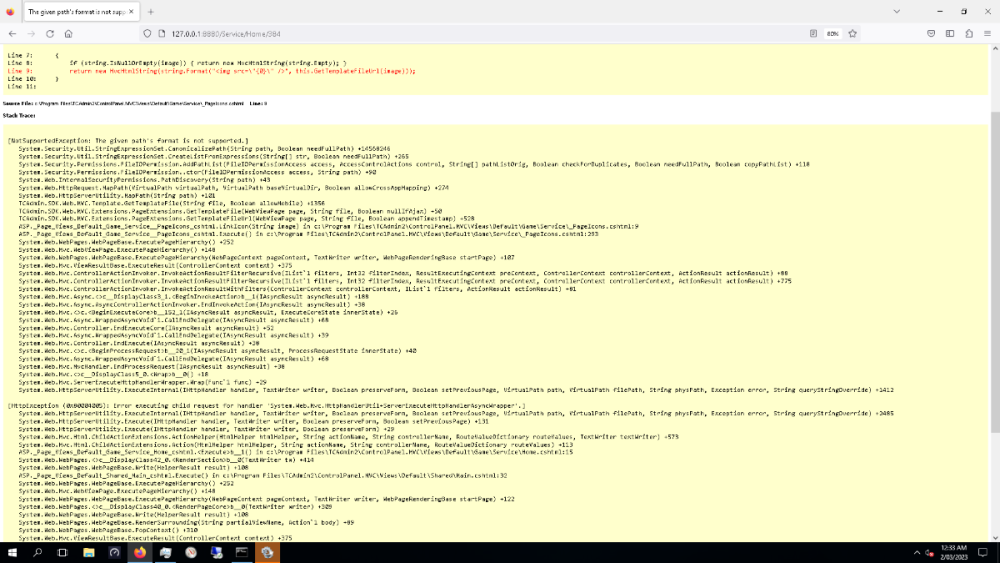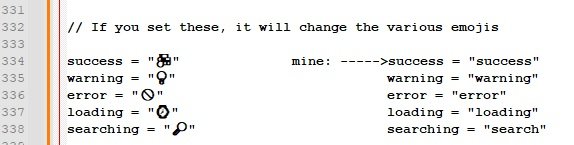-
Posts
406 -
Joined
-
Last visited
-
Days Won
42
Content Type
Profiles
Forums
Events
Downloads
Everything posted by jungleNZ
-
Only happening on Rust. When I click in panel on the IP:port it throws this up. All other games work fine with TCADMIN panel. Any ideas.
-
At least there is not much in the editor to add. Very straight forward.
-
If you find people having steam loading errors on startup add -port=$[Service.GamePort] -queryport=$[Service.QueryPort] to the commandline section
-
It will be ATS itself, the graphics rendering needs sorting by them. In your game graphics setting try put scaling up to highest level. This might help.
-

windows/linux Rust - Automatic wipe/update, Oxide, Plugin Installer
jungleNZ replied to Dennis's topic in Game Config Files
Have you got the game files in the tcafiles/games folder? -

windows Space Engineers With Torch API Integration
jungleNZ replied to Adam's topic in Game Config Files
the url link in custom links needs to be change from https://torchapi.net/plugins to https://torchapi.com/plugins also does not seem to run unless "run as" set as "Local System". (can someone confirm) Mods workshop runs but mods (nearly all) seem to have errors - not sure if game broken on this part. -
try do a steam update
-
Works on my end importing it. Try import without overwriting and see if all imports. Also what version tcadmin you running.
-
I changed the queryport to be read as webport. There is no form of query for this. Even though variables should in stats is does nothing else. The web connection adjusted. Apart from those tweaks it works fine on my one. Ping is low. Eco - Windows.xml
-
Have not run for a while, will test it and see if I get same results.
-
It is the emojis (they not allowed/work) If you want to use emoji read this link: https://stackoverflow.com/questions/10957238/incorrect-string-value-when-trying-to-insert-utf-8-into-mysql-via-jdbc
-
not available or now available
-
Get a template and adjust to suit or get a web developer.
-
View File Euro Truck Sim 2 - windows config Download the config Go to TCAdmin > System > Settings > Game & Voice Hosting > Game & Other Voice Servers > Import Save the config as a new config or chose "Overwrite existing config" if you which to overwrite your current config. To set the" server_packages.dat" & "server_packages.sii" files from your client stop server, Goto your Documents folder/ETS2 etc... and grab the 2 files. Goto FILE MANAGER and the select EURO TRUCK SIMULATOR 2 folder. Copy & paste those 2 files here. Start server. If you have a Knowledgebase support system you need to place your url link to it in custom links section. (otherwise it will link to my knowledgebase) Submitter jungleNZ Submitted 2/5/2023 Category Game Configs
-
View File American Truck Sim - windows configs Download the config Go to TCAdmin > System > Settings > Game & Voice Hosting > Game & Other Voice Servers > Import Save the config as a new config or chose "Overwrite existing config" if you which to overwrite your current config. If you have a Knowledgebase support system you need to place your url link to it in custom links section. (otherwise it will link to my knowledgebase) Submitter jungleNZ Submitted 2/5/2023 Category Game Configs
-
I will pm you it and one for ets2. (which is the same as ats but named different) To set server dat file, do the client thing to create the files. Stop the server, goto the file manager, click on american truck simulator folder (or ets2) and copy your files to there (overwrite if necessary) then restart server.
-
Cannot be done by normal method as you have to get fileID and modID. I can get the file number to download etc... but not the mod name. (Even though is appears in workshop titles) Apparently can be done through API but I have no idea how that is set.
-
only ports that you have for each server. tcp and udp. TCAdmin should do it automatically. Are they open on your router if you use one? .
-
your ports are not open somewhere. Console shows server is running.
-

windows/linux ARK: Survival Evolved (Supports Clusters)
jungleNZ replied to Dennis's topic in Game Config Files
I had similar issue; try this fix from LFA. Hi, try this: Login to remote desktop. Go to start > services. Stop the service named TCAdmin Monitor. Go to C:\Program Files\TCAdmin2 Search for all files named Newtonsoft.Json.dll and delete them. Then open a command prompt as administrator and execute this command: "c:\Program Files\TCAdmin2\Monitor\TCAdminUpdateTool.exe" 2.0.182 see if that sorts it. -
it is running, what is your server called? (DINracing Server)
-
In entrylist remove everything between { and } and save. Entrylist is bugged. I have updated main config.
-
What is the issue?
-
Weird. Try my config see if same thing happens
-
what is your commandline?