-
Posts
1,884 -
Joined
-
Last visited
-
Days Won
78
Content Type
Profiles
Forums
Events
Downloads
Everything posted by Dennis
-
The config I've built for Minecraft can already somewhat automatically detect the version of Minecraft being started. I'll see if I can get these things implemented so TCAdmin secures the server before startup.
-
Please note: The TCAdminCrons plugin (https://community.tcadmin.com/files/file/59-tcadmincrons/) uses ServerJars to get updates. ServerJars has not compiled patched versions yet, and I'm not sure they are going to (at least for old versions). If you provide patched versions, you will need to remove all affected versions from TCAdmin and run the TCAdminCrons plugin again. The plugin will not overwrite existing updates in TCAdmin. Also, as far as I understand, this is not a security issue for your servers. It affects clients, not servers. If I'm wrong, please tell me.
-
Experimental config is now located here: The experimental currently supports A20 Experimental.
-
View File 7 Days To Die (Experimental) Installation Download the config Go to TCAdmin > System > Settings > Game & Voice Hosting > Game & Other Voice Servers > Import Save the config as a new config or chose "Overwrite existing config" if you which to overwrite your current 7 Days to Die Experimental config. Remember to select 7 Days to Die Experimental in the 'Update Game' field if you do Leave all other settings Features Shut down properly using custom script with rcon commands Support for A20 Experimental Support for Alloc's Server Fixes (easy install) Support for "Darkness Falls: They mostly come out at night..." (easy install) Configuration files are 100% configurable using Configuration Editor Easy backup of worlds and configuration files If you want any mods added, let me know. I'll see what I can do. Switch between versions Alpha config is available from here: To switch between Alpha and Experimental, you should enable Game Switching: https://help.tcadmin.com/Manage_Game_%26_Voice_Services#Game_Switching Once this has been enabled, you can switch between the versions. Please note that your server will be completely wiped when doing this. Submitter Dennis Submitted 12/8/2021 Category Game Configs
-

How to connect a TCAdmin server with Minecraft on Linux?
Dennis replied to Ramann's topic in General Discussion
Just open the Minecraft client, click "Multiplayer" and then join the server using the IP. -

windows/linux [Official] Minecraft (Automatic Java Version - Multiple Mods)
Dennis replied to Dennis's topic in Game Config Files
@qspider and @Jimmy-CS I just tried on our Ubuntu test server, and everything went fine. If you want me to investigate, could you please send me a DM with admin login to TCAdmin and the Linux server? -
Can you elaborate on that? I don't understand, sorry.
-
Game services will not be affected by the URL of TCAdmin. Those two things has nothing to do with eachother.
-
You need to make sure that the server is started (check the status in TCAdmin and check the server's console). Also make sure that the ports required by the game server is open in your firewall. Once you're sure everything is fine, you should be able to join the server using the IP and port.
-
What do you mean by accessing the games? There's a button that takes you to the control panel on your last screenshot.
-
As I explained before, you need to create custom fields and/or configurable options. Once they're configured, you will be able to configure the module settings. It's all explained in the documentation. See this: https://help.tcadmin.com/TCAdmin2_advanced_module_for_WHMCS#Module_settings
-
No, you will have to enter them into the "Module settings" tab. You'll need to use Custom Fields or Configurable Options as described in the documentation.
-
It says "Not available" under "Remote Usage" because you haven't configured the status URL. That's not needed.
-
That's the correct module. Now you just need to configure it as per the documentation.
-
That is not the TCAdmin2 module. You need to download it from here: https://help.tcadmin.com/TCAdmin2_advanced_module_for_WHMCS
-
Could you share a screenshot of the module settings for the product?
-
Did you follow these instructions? https://help.tcadmin.com/TCAdmin2_advanced_module_for_WHMCS
-
Games files should be located inside of the TCAdmin\Games directory. By default, this is C:\TCAFiles\Games on Windows or /home/tcadmin/tcafiles/games on Linux. TCAdmin is a game server control panel. TCAdmin is being used to make administration of your game servers easier. To join the server, you need to start your game client (the Minecraft Bedrock Edition client) with the same version of Minecraft that the server is running. Once your client is started, you can join the server using the IP and port (the part you crossed out with black on your screenshot). In an ideal scenario, you'd be using a billing system like WHMCS, Blesta, WiseCP or similar. Customers order a game service through your website, and your website tells TCAdmin which service it needs to setup. You can see information about the TCAdmin module for WHMCS here: https://help.tcadmin.com/TCAdmin2_advanced_module_for_WHMCS
-

windows/linux Rust - Automatic wipe/update, Oxide, Plugin Installer
Dennis replied to Dennis's topic in Game Config Files
What's New in Version 1.4.7 You will need to have TCAdmin 2.0.173.6 or later installed for this to work. See how to update here: https://help.tcadmin.com/Updating After updating the config, please go to System > Settings > Game & Other Voice Servers > Rust and click "Update existing services". [Fixed] Script to move log files [Changed] Log files are now moved during BeforeStarted instead of AfterStopped [Changed] Server now writes to logs\latest.log -
I don't think it's possible to install such and old version of TCAdmin anymore. I don't think the installers are public. If you need help installing an old version of TCAdmin, please login to the client area and open a ticket.
-
Older versions of TCAdmin are slower than the current version. You will not gain any performance by downgrading to a 3 year old version of TCAdmin. I would highly recommend you don't use older versions of any software.
-
Why are you trying to upgrade to version 2.0.119? That version is more than 3 years old. If you can use /home/tcadmin/Monitor/updatetool you've already installed TCAdmin. You can't install TCAdmin if it's already installed. Could you explain what you're trying to do?
-
What command had you executed prior to getting that error?
-

windows/linux [Official] Minecraft (Automatic Java Version - Multiple Mods)
Dennis replied to Dennis's topic in Game Config Files
If you want to, sure. AdoptOpenJDK or Adoptium are not required for this config to work - but if you do not set environment variables for JAVA8, JAVA11, JAVA16 and JAVA17, new installations of Minecraft services will use Adoptium by default.