-
Posts
215 -
Joined
-
Last visited
-
Days Won
19
Content Type
Profiles
Forums
Events
Downloads
Everything posted by Gotteshand
-
Or create the saved folder in the MOE folder on your game server. Then Steamupdate
-
This is normal because the update script deletes the Engine and MOE folder and copies the data from the WindowsPrivateServer folder. The PrivateServerTool folder is not needed by the game, but only if YOU want to host it with the tool itself.
-
I have already found the next error. On a fresh installation it aborts the install process because the MOE folder does not yet contain the Save folder. And the script then cancels the move of the server files. This I also still fix The update comes in the course of today Quick solution would be to simply create a save folder on the master system MOE\Saved But this will only take effect when a new server is created
-
Funny, I have now built an extra test server and it goes
-
Have you deposited your Steamaccount ? You do realize that you must have bought the game, right?
-
After updating the Config: Please use TEST in the commandline I am still working on a final solution
-
Please download the new config and see if the message is gone
-
Hmm strange with me the exe calls and so it is also deposited in the Config MOE\Binaries\Win64\MOEServer.exe
-
Thank you very much. I have already found an error when you want to run a server without password. Then unfortunately remains in the Commanline -PrivateServerPassword= and then the server no longer starts But I have already installed a control box that hides the part if you do not need it. Update comes tomorrow
-
View File Myth of Empires About This File Installation Server Config Simply install it via the plugin repository in TCAdmin (Settings > Plugin Repository > Game Configs > Myth_of_Empires Please enter your Steam account under Steam settings beforehand. Download the Serverfiles under Settings --> Game Tools --> Steam Game Downloader --> Myth_of_Empires Features Minimal Automatic script that copies the server files and deletes the client files. Before the savegame is moved to a temp folder so that it is not deleted. After successful update the savegame is moved back to the correct server folder. All settings must be made via the command line ToDo´s - Translate the description of the individual commandline settings. German and English - The query protocol does not seem to work yet General notes: - Submitter Gotteshand Submitted 11/22/21 Category Game Configs
-
Good evening I just uploaded the file and it still needs to be released. It was solved all the problems so far. And also the script is ready written that the file after the Steamupdate are copied correctly and all unnecessary is deleted as the client files etc.. The savegame is temporarily moved from the MOE folder so that this is not deleted. After successfully copying the update, the savegame is moved back to the correct location. Because of the fact that all variables had to be in the commandline, it has become very large, but everything works. I am currently working on labeling the commandline. English as well as German. This will look like this: I hope this is ok. I do the whole thing in my spare time so an update always takes a while. Here are some screens: VG Marco
-
I hope someone can help here. I have written a script that should first copy the savegame somewhere else so that the old engine and MOE folder can be deleted. After that it should move the saved savegame back into the MOE folder. So next would have to copy the server files but there it goes no further. In the original, the server files are in the WindowsPrivatServer folder and must be in a directory before Here is an example how it should look like Here the Script, it is only on the fast made: import shutil import time shutil.move(ThisService.RootDirectory + '/MOE/Saved', ThisService.RootDirectory + '/temp/Saved') time.sleep(3) shutil.rmtree(ThisService.RootDirectory + '/MOE') shutil.rmtree(ThisService.RootDirectory + '/Engine') time.sleep(3) shutil.move(ThisService.RootDirectory + '/temp/Saved', ThisService.RootDirectory + '/MOE/Saved') time.sleep(3) shutil.move(ThisService.RootDirectory + '/WindowsPrivateServer', ThisService.RootDirectory + './') The script will then run automatically after each Steam update. The contents of the WindowsPrivateServer folder:
-
The current problem is that I need a script that copies from here D:\TCAFiles\Users\DRT_Support\226\WindowsPrivateServer 2 folders namely the Engine and MOE folder So after here into the root of the game server. He must always do this when Steam update And before that he must delete the old MOE and Engine folders. The actual server files are in the WindowsPrivatServer. The other MOE and Engine folder is the entire game, if you download it in the original via steamcmd
-
Good morning. Yes I have already created one but there is still a lot to do like copying the own server files and deleting unnecessary files. Also it is so that all settings work only in the commandline because there are no real serverconfigfiles yet. I think this will take some time until I am completely finished with the file.
-
Hello. Thank you for the script. Unfortunately, I get the following error message when starting the server. The file "E:\TCAFiles\Users\DRT_Support\221\minecraft_server.jar" could not be found. There I seem to have forgotten something during the configuration. I have selected Minecraft Vanilla. What did I forget ?
-
Good evening Have you managed to install the Steam Workshop Installer/updater/uninstaller yet. I'm sitting there already the whole evening ran but it does not copy with the mod in the mods folder After Workshop Content Installed: import clr from System import Array, String from System.IO import File, Path, Directory, SearchOption servertag="Server" servermods="" mods="" if ThisService.Variables.HasValue("ServerMods") : servermods=ThisService.Variables["ServerMods"] if ThisService.Variables.HasValue("Mods") : mods=ThisService.Variables["Mods"] if Array.IndexOf(TagsArray, servertag) == -1 : ThisService.Variables["Mods"]=String.Format("{0}", FileId) + ";" + mods else : ThisService.Variables["ServerMods"]=String.Format("{0}", FileId) + ";" + servermods # Move folder to correct location modfolder=Path.Combine(ThisService.RootDirectory, "Mods", String.Format("{0}", FileId)) if Directory.Exists(modfolder) : Directory.Delete(modfolder, True) Directory.Move(InstallPath, modfolder) # Update command line ThisService.Save() ThisService.Configure()
-
The following games go: Rust Valheim 7 Days To Die The following games do NOT work: Arma 3 Ark Conan Exiles DayZ Standalone Empyrion Space Engineers
-
I just noticed that this problem only occurs in ARMA 3 No with Conan Exile too. 7 Days To Die goes Full funny some games do not go with other
-
No, unfortunately, I do not know what you can do wrong except that the template does not work with it. Have you ever tested my template ?