-
Posts
205 -
Joined
-
Last visited
-
Days Won
3
Content Type
Profiles
Forums
Events
Downloads
Everything posted by Jus61
-
I had to download it by hand and paste it into the folder
-
Also the Config files are located in
-
ok have discovered my mistake ^^
-
I love this community!!!!!!!!!!! THX
-
Does anyone have the xml for the game "SCP: Secret Laboratory".
-
If I start the server via TCadmin the server has 10 Server -FPS if I start the server but normal so without TCAdmin the server has 30 Server -FPS !!! Does anyone have an idea what this can be ???? ok this is now since the new update 0.13
-
I do not know why it does not perform a steam update !!!!!!!! My steam data is entered and when I create a bat file and run it the steam update is executed
-
Update Myth of Empires Custom Server: 1. Only one custom server tool will pop up when you create one server, which doesn’t affect creating multiple servers. 2. Now your server ID will be randomly generated. 3. Now the server will read your local steam ID and take it as the GM account. Thank you for the support and understanding! @everyone
-
Interesting!! After the update, all folders are empty except for the " PrivateServerTool "! I can show you this over Discord ( Life Stream ) with pleasure!!!
-
Yes my data are registered! If I download the data via Games Tool then all data will be downloaded: Download the Serverfiles under Settings --> Game Tools --> Steam Game Downloader --> Myth_of_Empires
-
When I do a Steam update it does not download any data: :\TCAFiles\Users\admin\17>"\ab30e73d-d3b8-4b1e-a7f8-6b12e867bc80.bat" Initializing Steam... 'ping' is not recognized as an internal or external command, operable program or batch file. Steam Console Client (c) Valve Corporation - version 1637358658 -- type 'quit' to exit -- Loading Steam API...OK Logging in user to Steam Public... login "*****" "*****" @ShutdownOnFailedCommand 1 "@ShutdownOnFailedCommand" = "1" @NoPromptForPassword ***** "@NoPromptForPassword ***** set_steam_guard_code "NONE" force_install_dir "" Redirecting stderr to '\logs\stderr.txt' [ 0%] Checking for available updates... [----] Verifying installation... start steamcmd post processing... saving the customers saved file to "temp/Saved" removing the recent game files... Removing Folder: MOE Removing Folder: ENGINE move the recent server files in place... WindowsPrivateServer => restoring the customers save game The process has completed. The server is also 0.10 version and the new one is 0.11
-
That worked
-
o tomorrow and I have already put everything on the new server! Then the players have to wait until tomorrow
-
Hello, does anyone already have a config for " Myth of Empire "
-
Steam update does not work ( I am logged in to Steam )
-
15:21:25,076 [Game.Universe.Galaxy] {Saving} (John Doe) ERROR: System saves timed out, save not complete! Failed systems : Sentinel Prime 15:21:25,076 [Game.Universe.Galaxy] {Saving} (John Doe) ERROR: Sentinel Prime has no ghost client
-
[2021.10.29-15.56.10:206][ 1]LogOnline: Warning: OSS: EOSSDK-LogEOSP2P: NAT Detection failed, unable to resolve host [2021.10.29-15.56.10:745][ 17]LogOnline: Warning: OSS: EOSSDK-LogEOSAnalytics: EOS SDK Analytics disabled for route [1]. [2021.10.29-15.56.11:146][ 29]LogOnline: Warning: OSS: EOSSDK-LogEOSEcom: Purchase flow is disabled due to overlay setup failure (EOS_NotConfigured). [2021.10.29-15.56.11:146][ 29]LogOnline: Warning: OSS: EOSSDK-LogEOSUI: Social overlay is disabled due to overlay setup failure (EOS_UnexpectedError).
-
Did you have success ?
-
Does anyone have a working Config???
-
The only problem I have is the Steam Update does not work.
-
View File Road to Eden Installation Download the config Go to TCAdmin > System > Settings > Game & Voice Hosting > Game & Other Voice Servers > Import Save the config as a new config or chose "Overwrite existing config" if you which to overwrite your current config. Steam Link : https://store.steampowered.com/app/929060/Road_to_Eden/ Submitter Jus61 Submitted 12/04/20 Category Game Configs
-
View File ARMA 3 Headless Client Installation Download the config Go to TCAdmin > System > Settings > Game & Voice Hosting > Game & Other Voice Servers > Import Save the config as a new config or chose "Overwrite existing config" if you which to overwrite your current config. Enter your Steam Account under Steam Settings! Submitter Jus61 Submitted 12/03/20 Category Game Configs